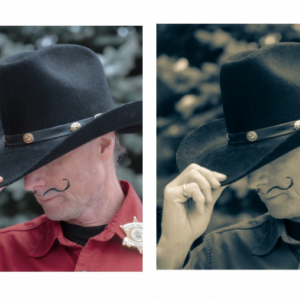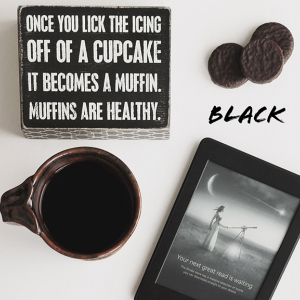Sometimes you have to use your imagination, and a little technology, to accomplish a prompt. I'll admit that I had a hard time finding a subject that I liked for a long exposure photo. In the end, I turned to Photoshop to create my "dancing tulip" effect. And I learned something new in the process, a process that is very simple! Choose a photo with a clear subject.
- Open your photo in PS. Crop if necessary. Duplicate the layer.
- Go to FILTER-BLUR-RADIAL & Select Spin and Best. Hit OK.
- Add a mask. Select the brush tool with Flow set to 50%. Erase some of the blur to reveal the details of your subject.
- Go to bottom layer (original photo) and duplicate it again.
- Go to FILTER-BLUR-MOTION & Set angle to your choice and Custom to 200. Hit OK.
- Again, add a mask and with the brush tool and same settings as above, reveal desired detail in your subject.
- Continue the editing processing as you would any other photo.
Use your imagination and have some fun!