When we use it for our photography, we often feel "lesser". Like somehow our images don't matter as much or aren't as good as those we take on our "real" camera. As we live our 365 Picture Today project, most of us need to let go of the baggage we associate with the camera that is in our pocket every day.
The capabilities and resolution of phone cameras continue to advance by leaps and bounds. With this post, I hope to shift the perspective of those who aren’t yet using your phone for your daily photo. Color, composition, and lighting all still matter and can be modified right in the palm of your hand. Let’s focus on taking the photo, editing, and leveraging apps to make images even better.

Taking the Photo
Just like with your professional camera, you want to aim to get the shot you are going to use. Move around to capture the right angle, ensure the lighting is what you are looking to capture, set the area of primary focus, and always look for things in the background that will be a distraction. Just like with our professional cameras, starting with a great image makes the rest of the process smoother.
The three main limitations I’ve found using my phone are the following:
- Zooming In – You can do it, but proceed with caution as you lose resolution quickly
- Moving Objects – They are much more difficult to capture in focus
- Close Ups – While close ups do work, they don’t always have the crispness and depth of field I would like to play with on my professional camera
As you take the photos, keep in mind the timer. Propping the phone and setting the timer (3 or 10 seconds on the iPhone) is great for getting yourself in the phone photos. Selfies are easy and spontaneous, but you definitely don’t want to see your arm stretched out in every photo you are in!
Another great trick I’ve learned is with food photography. I’m not sure why, but if you turn your phone upside down to take the picture the food looks WAY better. In the image below the photo on the left was taken right side up and the one on the right was upside down. I left a glimpse of the background in the image so you can really see the difference – I think my everyday spaghetti even looks better!
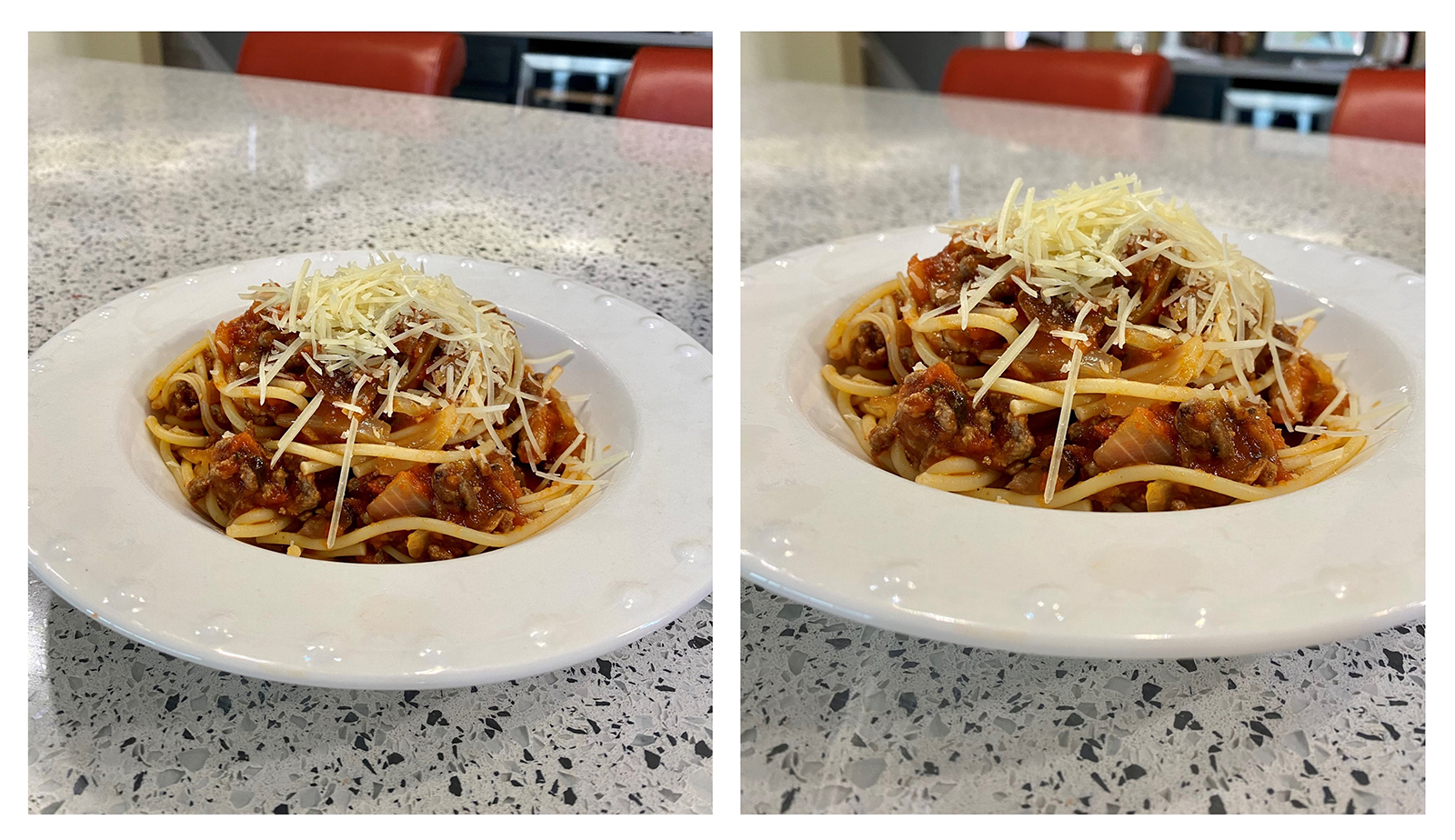
Editing the Photo
Once you’ve captured the shot, you can use the editing tools right in your phone camera or download apps specifically for photo editing. Most of the time, I do my editing right within the camera functionality. The “magic wand” on the iPhone quickly edits any obvious issues. Toggling shadows and highlights usually can fix any lighting issues. You can deepen the saturation, shift to black and white, and do many other enhancements.
For those who are used to Photoshop and Lightroom, you can download those apps to your phone and leverage the system you know best for editing. When I move to apps dedicated to editing and showcasing your photos, the apps below are my favorites:
Snapseed
This app has many features to enhance your photos. The vintage and black and white modes are ones I leverage quite a bit. However, my very favorite aspect of the app is the ease of adding text, adjusting the text size, and moving the location around on the image. Below are several examples of photos taken for daily prompts with my phone and text added in Snapseed.
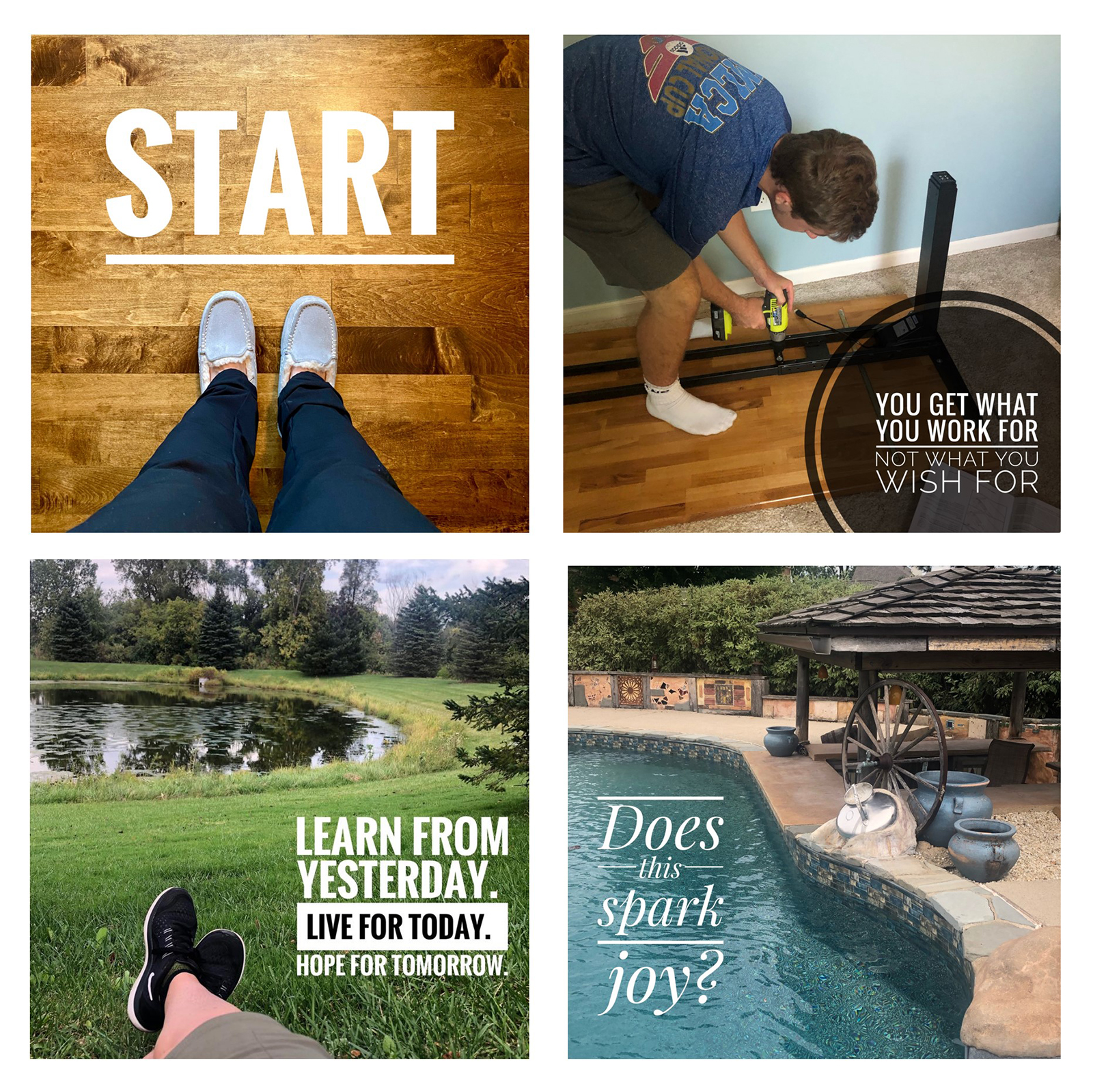
Prisma
This is the absolute best app at taking a so-so image and making it really cool. Whenever, I have a photo of the day that I don’t really like, but I need to be “done”, I often play with Prisma filters. The images below show how some mundane phone photos were elevated and made “funky”. I even included an image that shows how you can make self-portrait days acceptable when you aren’t feeling like putting yourself in the image! That one was a selfie on my phone while lying in bed. With a little cropping and Prisma filter, it became MUCH more interesting.
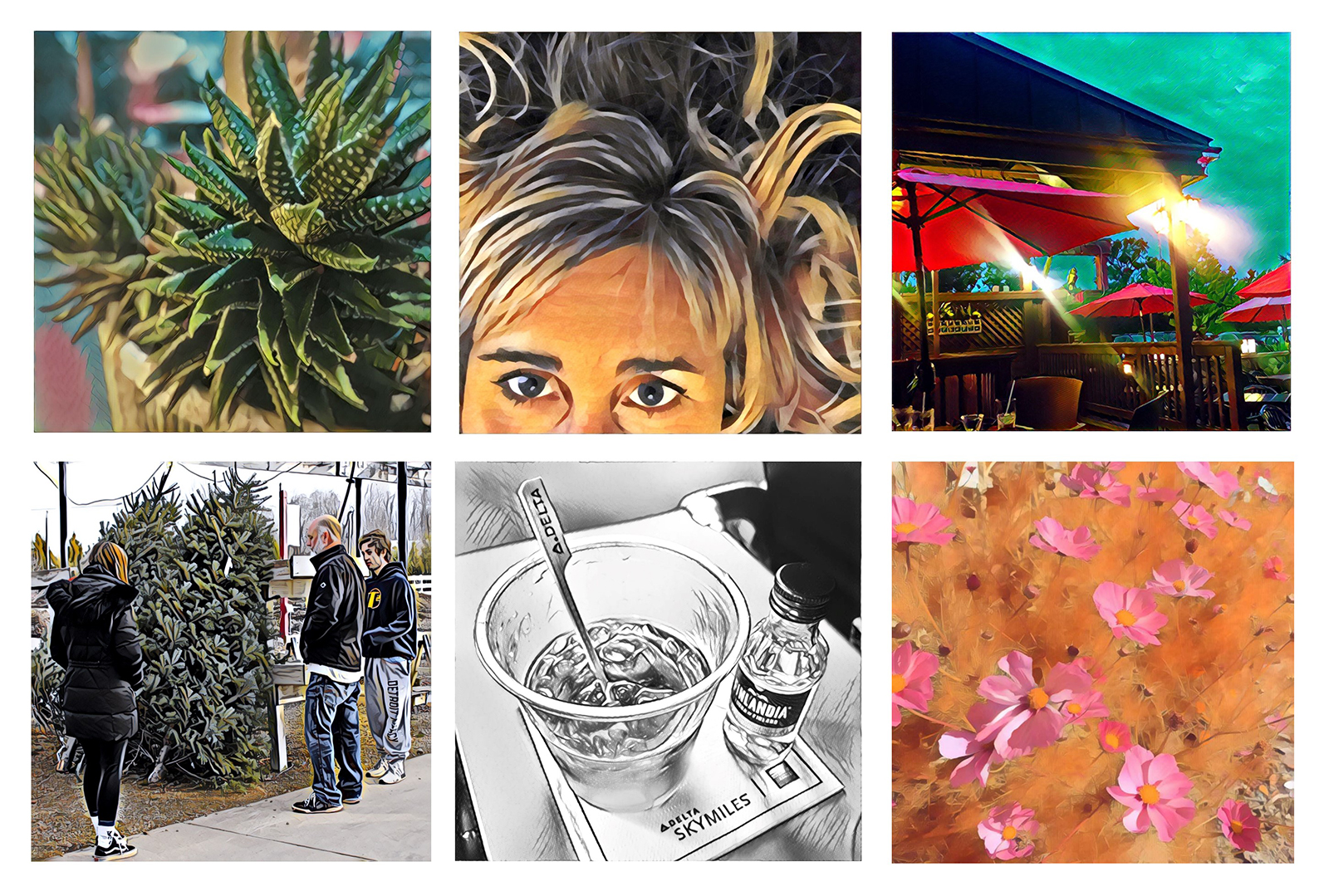
Layout
This app provides a quick and easy way to display groups of photos. You just select the photos to include and then choose from a number of layouts available. The photo below on the left was from a day where the prompt was “morning routine” the image in the middle was a scavenger hunt prompt, and the image on the right told a story of a morning I was locked out of my car in sub-zero temps!
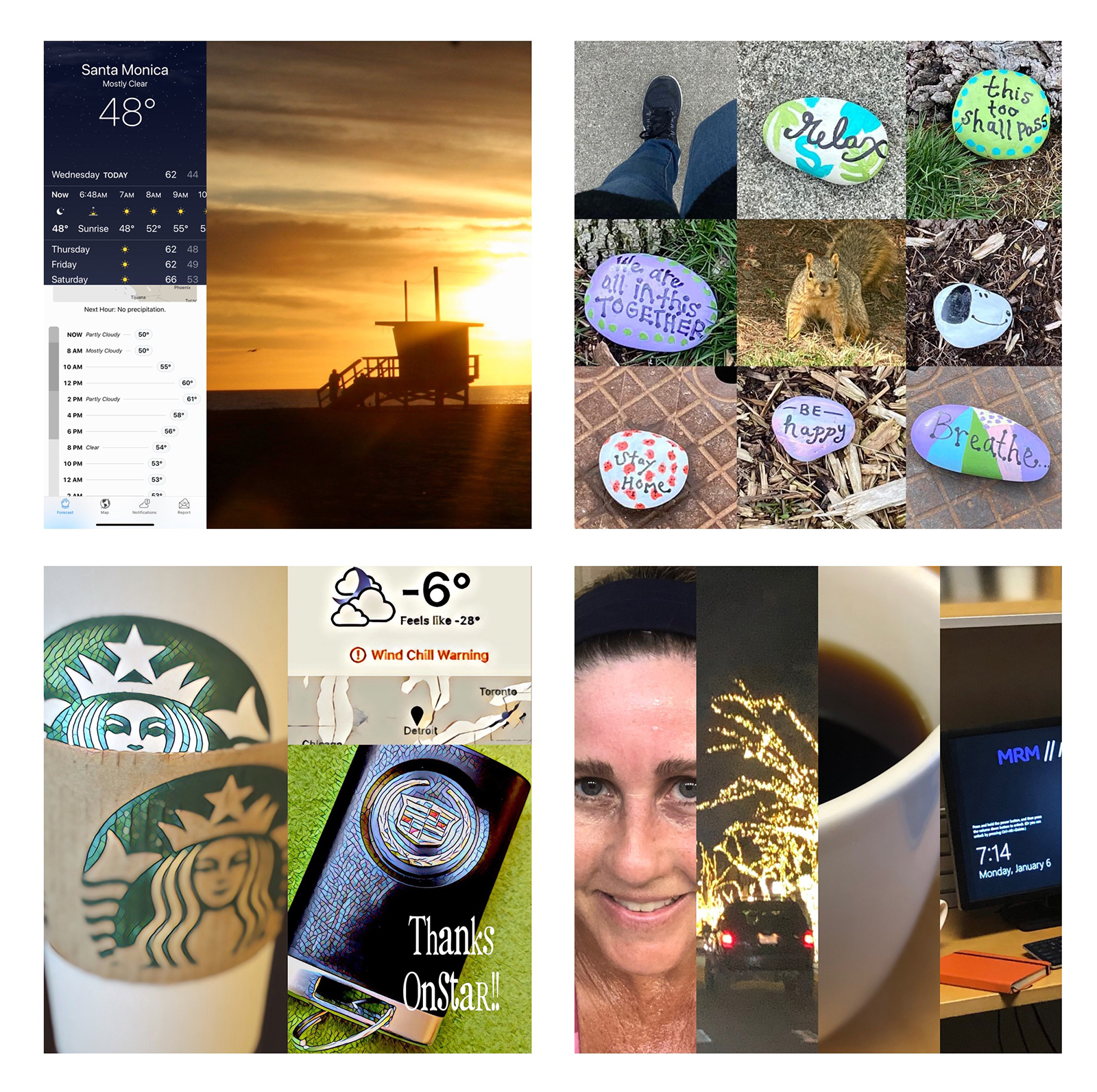
Collect
I used to love using Collect to keep my photos for the month all in one place. The app then enables you to show the collection from each month in a few different formats. While I don’t use this app as much anymore, I think it’s one that some might really be drawn to. Below is an example of my images from March of 2019.
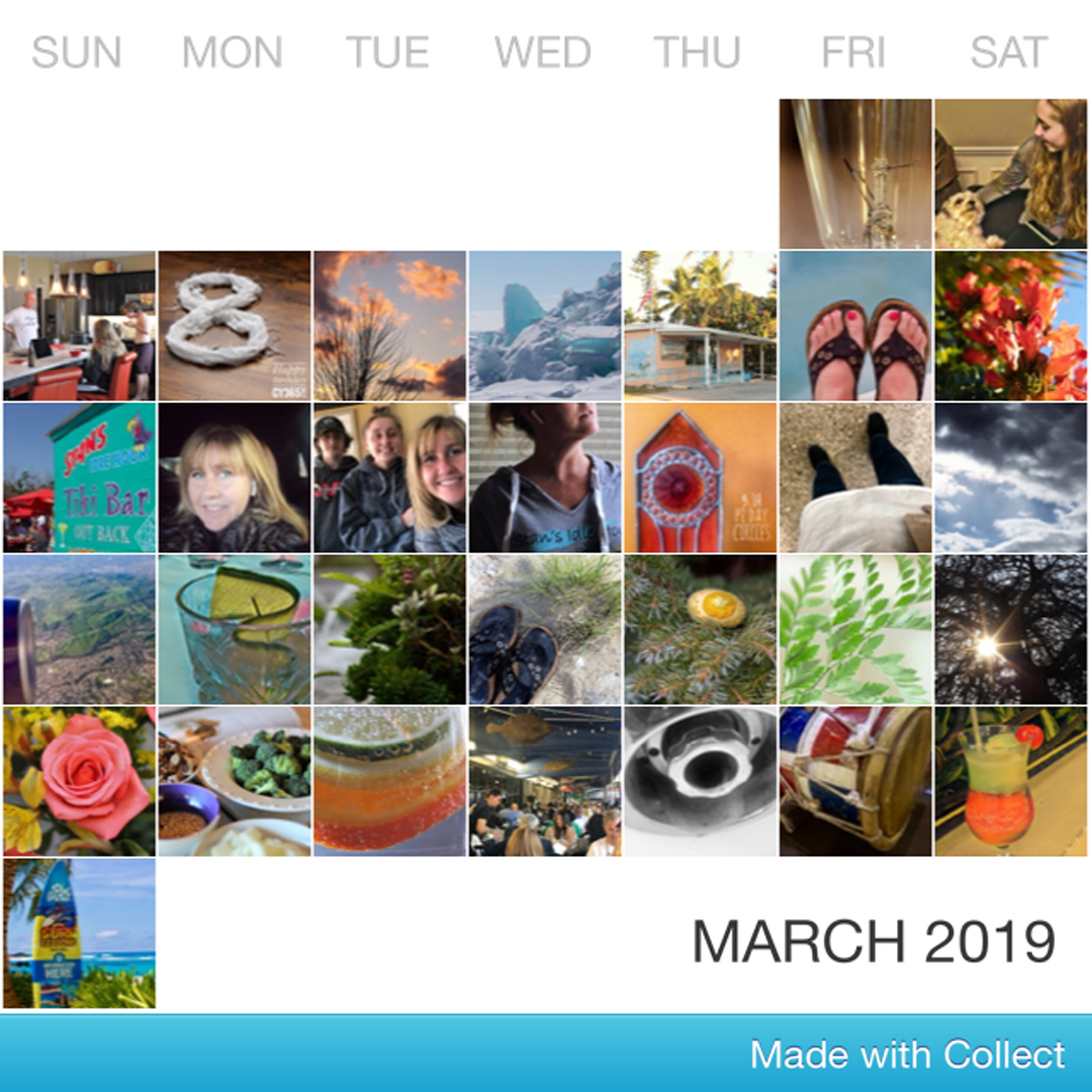
Summary
The practice of using our professional cameras makes us better and better at the techniques over time. What I've realized is that the same applies to the phone camera. The more I practice, try apps, and experiment, the more comfortable I get using it for my daily images.
In some ways, using the phone makes my photos feel like a more realistic version of my life. I'm capturing the moments while they happen with the camera I have available. I love my professional camera, but I don't love carrying it around with me everywhere I go. I've also noticed that the people in my life are more self-conscious and don't want their picture taken when I'm using the professional camera vs. my phone. Somehow the phone photo is less intimidating and intrusive.
Do you take photos on your phone? What apps have you downloaded that you would recommend to the group? I would love to hear everyone’s ideas on how to make our phone photography pop.
The purpose of our 365 project is to capture your everyday life. These days, our phones are an integral part of that.
Play with it, have fun and see what you can create!
Lori Sullivan

About the Author:
Lori is a Business and Marketing Strategist by day and a Personal Development Coach and Photographer on the side. She loves the 365 Picture Today community and the inspiration the members bring to her photography. You can connect with her on Facebook through the 365 Picture Today page and learn more about her on her website/blog at www.lorisullivan.com.