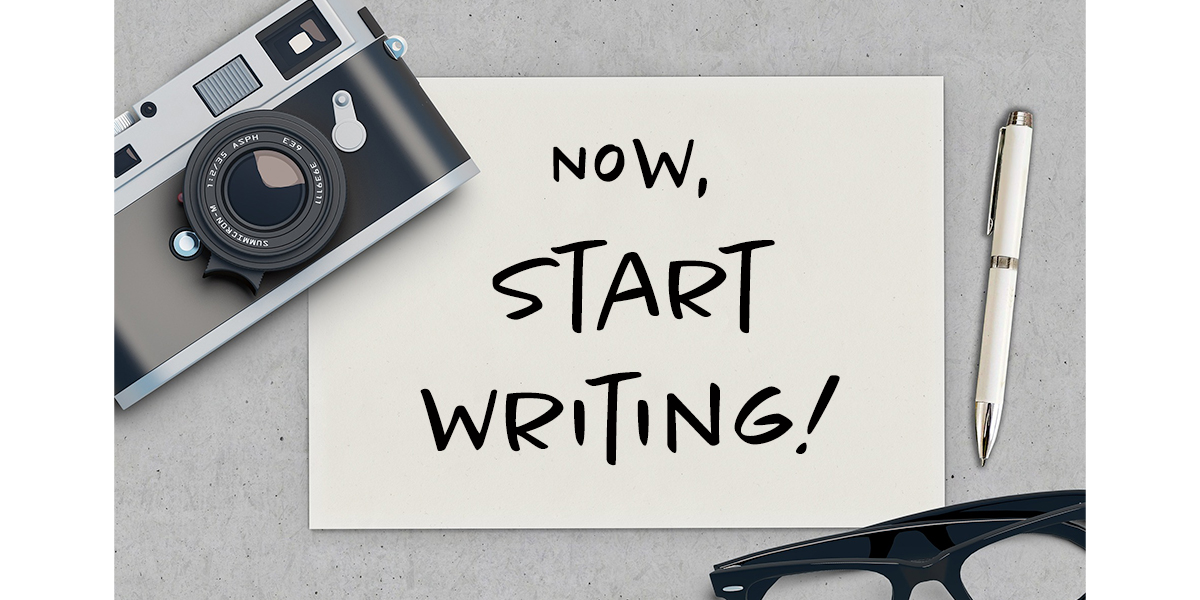Adding text to your photos gives them a whole new purpose. Here's how!
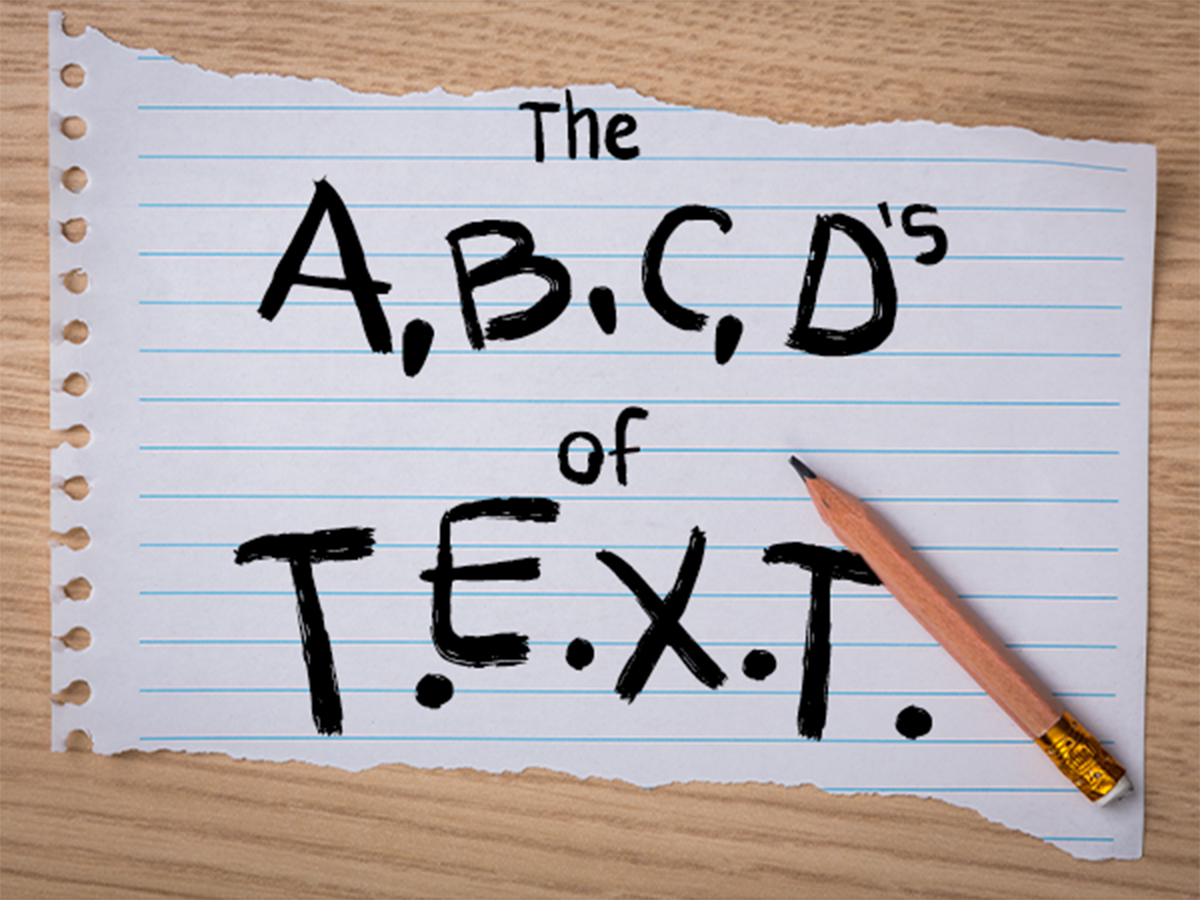
Fall is back-to-school time for the kids. Does it inspire you to learn something new too? How about adding text to your photos? Adding text can increase your photo’s visual interest and empower its message. And it’s as simple as A, B, C, D!
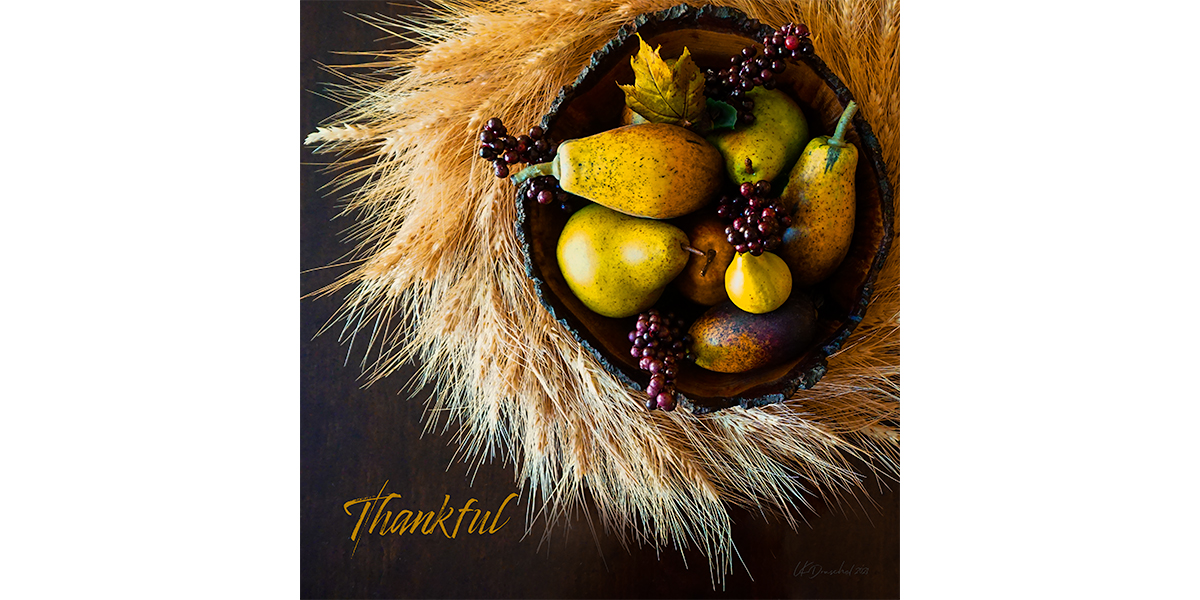
A) Analyze.
Analyze your photo. A simple subject placed on the thirds with a large, uncluttered background will create space for your text. Blurred, texture-less, low-contrast, and monotone areas are the easiest to work with. Examples are blue skies, sandy beaches, grassy fields, still water, evenly shadowed areas, and plain walls. Areas of photos can also be desaturated and blurred with editing tools to achieve the right background as in the "Welcome" image.

B) Brainstorm.
Brainstorm ideas. They can be as simple as the POTD prompt word! Or your photo's subject, such as “Swallowtail” or “Mona Loa.”

Quotations are a natural choice that many members use. To search for quotations, use keywords such as the topic, author, or a specific word. Examples: “autumn,” “jump,” “youth,” “Jane Austen.” One of my favorite quotation sites is quotegarden. Others include brainyquote, thinkexist, quotesondesign, and quoteland. And, of course, there’s Pinterest. Avoid typos by highlighting, copying, and pasting the quotation directly into your text box.
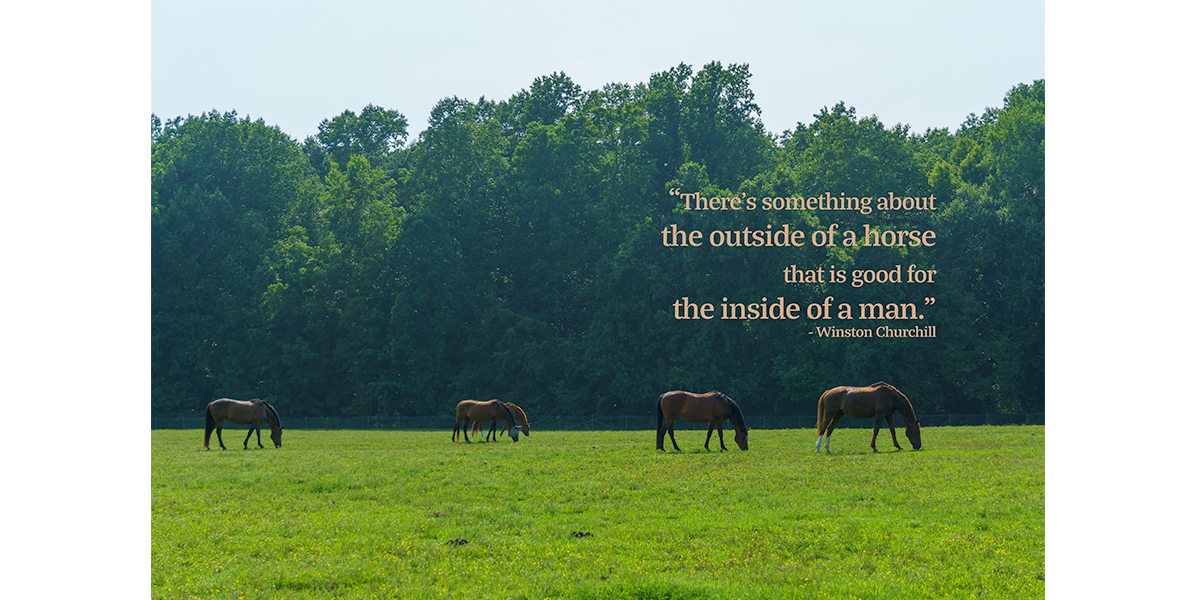
C) Create.
Create your text block. Start by choosing your font. What mood do you want to convey--serious, romantic, comical? With so many fonts available, here’s how to narrow your choice.
Blocky fonts are appropriate for serious or straightforward messages. A flowing script pairs well with a romantic quote. Quirky fonts complement playful ideas. Of course, you are the designer, so the ultimate choice is yours!

Color it! Choose your text block’s size by how much emphasis you want on the words versus the image. Now for the font’s color. Base your choice on key colors within your photo. A strong contrast between it and the background helps legibility.

Combine elements. Combining different fonts, sizes, and colors can be effective, but don’t overdo it. Stick to two or three differences to be safe. Look for ideas on Pinterest or while scrolling for quotes.
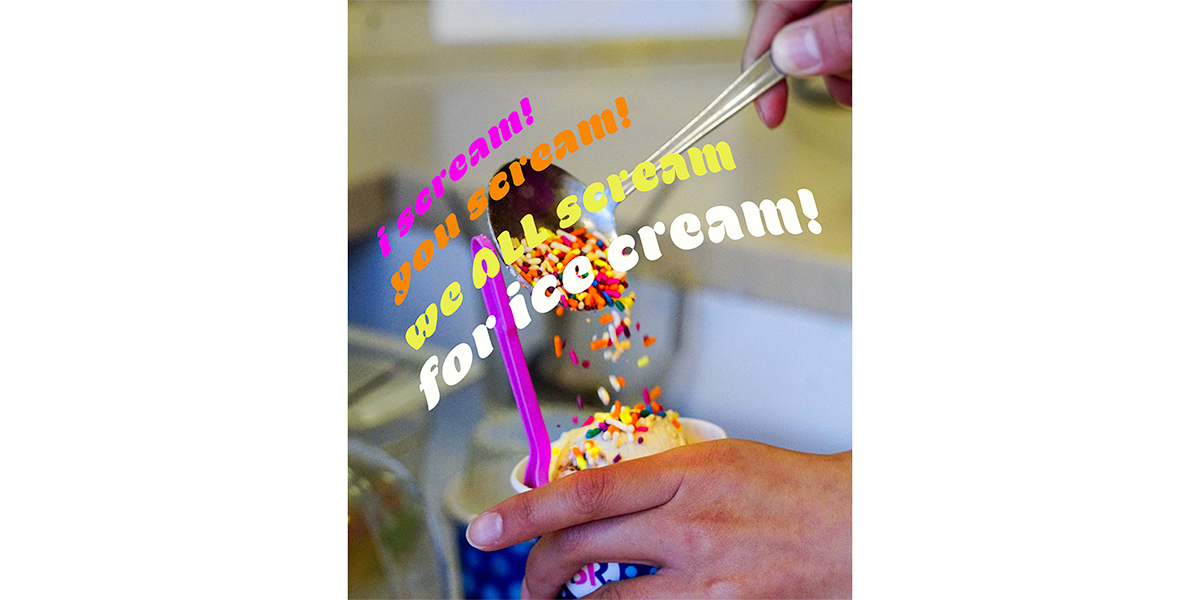
D) Download!
Download fonts and apps! There are hundreds of free or inexpensive fonts at sites like Fontspace, DaFont, and 1001freefonts that you can download to a file on your computer. Your Photoshop subscription also gives you access to thousands more. They should automatically appear in the program's list of fonts.

Below are some user-friendly apps that make it easy to create a polished look. Most are free. Some have in-app purchases so you only pay for what you want rather than a full subscription.
Add Text (Android)
Canva (PC, Mac, Android, ios)
Photoshop Express (Adobe Photoshop)
PicCollage (ios, Android)
PicsArt (ios, Android, desktop)
Snapseed (iOS, Android)
Unfold (desktop, ios )
Word Swag (ios, Android)
E) Excited?
So, are you ready to apply what you learned?
There won’t be an EXAM, but I hope I see your creations on 365 Picture Today soon!